Sometime task manager shows Yourphone.exe Windows 10 things. So what it is? is it a virus? Should you disable it? Let’s find out about this process/app below.
What is YourPhone.exe Windows 10?
YourPhone.exe is a legitimate and built-in very useful Windows 10 process that represents the execution of the Your mobile device. Your mobile phone has a genuine Microsoft App that helps you synchronize it with Windows 10 desktops or laptops.
Using this process you can link the mobile with windows and after successful linking, you can get your phones’ notifications alerts, messages on your PC. You can also make and receive calls and texts via Windows 10 desktops.
YourPhone.exe process is an excellent feature for people who frequently need to work on smartphones, tablets, and desktops. Using the Your Phone app would restrict their device switching frequency and help them to maintain their workflow. Hence their productivity would remain intact.
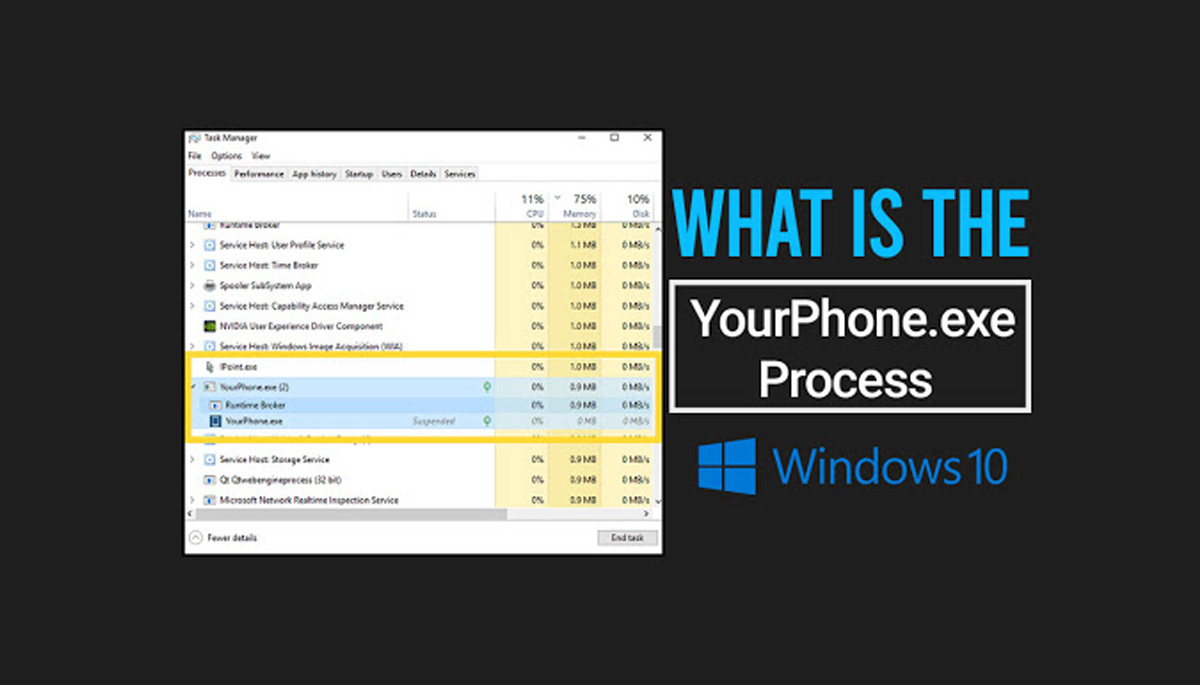
Is YourPhone.exe Process a Virus?
Well it’s answer is now quite clear. It is not a virus!!
Since it is developed by Microsoft, we can indeed conclude that it is a safe program and doesn’t contain a virus or any other malware. But by some third party software this can be hacked and its functionality may be compromised.
Many cybercriminals use the name of legitimate applications to conceal their malicious codes and spread them. So, it is possible that a malware program is disguised in the name of YourPhone.exe and harming your computer. Although, this is highly unlikely, and in most cases, YourPhone.exe is a legit process.
In case if you are wondering why it is always running in the background, it is because since it requires to sync with your phone to receive and display its notification, calls, and texts, the application needs to be constantly run and refresh.
How to Disable YourPhone.exe Process from running in the background?
Well If you do not need to access the Your mobile app, you can safely disable the YourPhone.exe process from running in the background because it might unnecessarily use your system RAM and other resources.
Here are some recommended steps for stopping YourPhone.exe process:
1. From the Start Menu, open Windows 10 Settings.
2. Choose Privacy settings.
3. From the left pane, scroll down and select Background apps settings.
4. Under Background apps, move down and toggle the button next to Your Phone to disable it from running in the background.
5. It’s done.
Your Phone app will be disabled, and along with that, the YourPhone.exe process too.
How to uninstall YourPhone App?
In case if you want to remove this app permanently, you can uninstall it successful from the system altogether so that it never runs in the background and disturbs your system performance.
Though you cannot traditionally uninstall the Your Phone app from the windows settings, you can do that using the Windows PowerShell. Here are the steps for that:
- In the windows search box, search for PowerShell.
- Launch PowerShell with the admin rights by right-clicking on the icon and select Run as Administrator.
- On the PowerShell command window, type or copy/paste this command: Get-AppxPackage Microsoft.YourPhone -AllUsers | Remove-AppxPackage
- That’s it, the Your Phone app would be removed from the device
- Restart the system to make the uninstall effectively.
I hope you got all answers related to YourPhone.exe windows 10.
If you still have any doubts, then please let us know in the comment section below and don’t forget to share it with others!

